Computer basic for beginner and everyone who don't know how to use computer.And more information about computer i.e. network, software, hardware etc.
Saturday, May 31, 2008
Cisco CCNA, CCENT, And CCNP Home Lab Study: The DTE/DCE Cable
Part of putting a home lab together is getting the right cables and understanding their usage. In this new Cisco home lab series, we'll take a look at the different cable types and how each fits into your home lab. The first cable type we'll look at is the multi-purpose DTE/DCE cable.
When I say "multi-purpose", I mean that while the cable will always perform the same task, it can be used in several different points in your home lab network. If you're going to have a frame relay switch - and you should get one if at all possible, since having your own frame relay cloud is a tremendous boost to your home lab studies and your exam score - you're going to need a DTE/DCE cable.
You can also use a DTE/DCE cable to directly connect two Cisco router serial interfaces and configure HDLC (the default) or PPP encapsulation over that point-to-point link.
Most of today's DTE/DCE cables have "DTE" clearly stamped on one end of the cable - actually, "DTE" is probably embedded into the connector itself. Naturally, the other end will have "DCE" clearly indicated. It's the DCE end that will connect to your frame relay switch. If you're going to use a direct connection to run PPP or HDLC, it almost doesn't matter which end of the cable is connected to a given router.
Keyword: "almost". You must use the clockrate command on the DCE end of the connection in order to bring the line protocol up.
If you're not sure which end of your DTE/DCE cable is connected to a given serial interface, just use the show controller serial command to get that information. Most of the output of that command isn't comprehensible, but what we need is right on top:
R3#show controller serial 1
HD unit 1, idb = 0x11B4DC, driver structure at 0x121868
buffer size 1524 HD unit 1, V.35 DCE cable
Naturally, if it's the DTE end, you'll see "DTE" there. And if you don't have anything connected to that interface, you'll see "no cable".
Whether you have your own frame relay switch or not, you'll want to pick up some DTE/DCE cables for direct connections between your Cisco home lab router's serial interfaces. Just don't forget to put the clockrate command on the DCE end of the cable! And if you're not familiar with a frame relay switch, check this same website soon for a tutorial that will show you how to set one up.
Just about any Cisco router can serve as a home lab frame relay switch, and once you've got it configured, you're in good shape - but it can be a little maddening to get it up and running in the first place. I'll show you how to avoid that aggravation in the next installment of this Cisco home lab tutorial series!
by: Chris Bryant, CCIE #12933
Friday, May 30, 2008
CCNA, CCENT, Network+, And Security+ Practice Questions: TCP, UDP, Smurf Attacks, And More!
CCENT Certification / Network+ Certification:
Which of the following protocols runs on both UDP and TCP?
A. DHCP
B. SNMP
C. DNS
D. ARP
E. Inverse ARP
Answer: C. DNS runs on port 53, both on TCP and UDP.
Security+ Certification:
Briefly define the term "smurf attack". (Not too briefly, though!)
Answer: Basically, a smurf attack involves sends ICMP Echo packets (pings) with the intended victim's IP address specified as the source of the Echo packets. This transmission takes the form of a directed broadcast, which means that quite a few hosts can receive it - and then respond with ICMP Echo Replies, which will all be sent to the intended victim.
CCNA Exam:
R1 and R3 are directly connected at their respective Serial1 interfaces via a DTE/DCE cable. What command will tell you whether the interface is connected to the DTE or DCE end of the cable?
Answer: Run show controller serial 1 on either router - the DTE / DCE information is near the top of the output.
CCNP Certification / BSCI Exam:
DUAL has discovered four possible paths to a remote network, with the following metrics: PathA, 1500. PathB, 1500. PathC, 2600. PathD, 3100. What command will allow EIGRP to use the first three paths without using the fourth?
Answer: variance 2 would do the job. Any path with a metric of 3000 or lower will be utilized; setting it to 3 would bring PathD into the equation.
CCNP Certification / BCMSN Exam:
What is the main purpose of IEEE 802.3ac?
Answer: The IEEE 802.3ac standard allows the maximum frame length to be extended to 1522 bytes, which means the dot1q 4-byte header doesn't cause problems in transmission.
CCNP Certification / ONT Exam:
Which queueing strategy gives priority to interactive, low-bandwidth communications by default?
Answer: Weighted Fair Queueing (WFQ) gives priority to interactive, low-bandwidth conversations, and then splits the remaining bandwidth fairly among the remaining conversations.
Look for a new set of Cisco and CompTIA certification exam questions soon!
by: Chris Bryant, CCIE #12933
Thursday, May 29, 2008
Cashing in by Blogging
 Believe it or not, but it’s actually possible to make money from blogging. One teenager has, in fact, earned $5,000 a month just from making posts on his blog! Of course, not every blogger is this lucky. It does take some skill, and some luck to make money from blogging. What it also takes is some knowledge of how exactly to generate income just by posting blogs. In this newsletter, we will go over three specific methods of making money on your blog: Adsense, Pay Per Lead, and Affiliate Links.
Believe it or not, but it’s actually possible to make money from blogging. One teenager has, in fact, earned $5,000 a month just from making posts on his blog! Of course, not every blogger is this lucky. It does take some skill, and some luck to make money from blogging. What it also takes is some knowledge of how exactly to generate income just by posting blogs. In this newsletter, we will go over three specific methods of making money on your blog: Adsense, Pay Per Lead, and Affiliate Links.So how exactly do I make money on my blog?
You do it by working with another company that wants to use your blog as a form of advertising. It sounds like selling out, right? Not exactly. The advertising can be as in your face or subtle as you want. And it can still make you money, provided you have enough visitors to your blog.
What is Adsense?
Adsense is a program offered by Google. The program, if installed, will display ads provided by Google.
How do I get Adsense?
You’ll need to go to Google.com, first. At the bottom of the screen is a link for “Advertising Programs”. Click on that. Then click on the link for “Adsense”. Scroll down on the page that comes up and click “Click Here To Apply!” You then fill out the form with information about yourself. After 12-48 hours, Google will notify you via email whether or not your site has been accepted. When you’ve been accepted, set up your ads by doing either of the following:
1. If your blog is hosted on Blogger.com, you can set up your AdSense ads by going to your profile, selecting settings>template>add an element. Then select AdSense and login with your account info. Next, you’ll configure your ads and save the template. That’s it.
2. If you are self-hosting your blog, you’ll have to set up AdSense in more of a manual way. You’ll create your ads(which can be as small or as tall as you want) and then copy the HTML/Javascript code Google gives you. Then you’ll paste it into your blog(on the left, right, or top of the screen).
For the first few days, the ads displayed by Google will be Public Service Announcements. After the ads have been up a few days, though, the ads will switch to ads that are relevant to your blog.
How does Adsense work?
Every time a visitor clicks an Adsense ad, you get a little bit of money(usually around 30-60 cents). The amount you get for each ad clicked depends on the number of unique visitors you receive on your blog. The more visitors, the more money that can be earned.
Google will then send a check or pay you through Paypal once you’ve made at least $100 from the ads.
It is important to remember that Google will penalize you if you click your own ads, or if you ask visitors specifically to click ads. So don’t do that!
Pay Per Click
Pay Per Click is basically just like AdSense, except you don’t just work with Google—you work with multiple companies. BidVertiser is one such company you can sign up with to do Pay Per Click advertising.
How do I get Pay Per Click
You sign up with a site like Bidvertiser and then follow their instructions to set up the Pay Per Click ads on your site.
How does Pay Per Click work?
It works by paying you money each time someone clicks an ad that you display. You won’t get paid for multiple clicks from the same user in the same visitor, nor will you get paid for someone simply visiting your site. You only get paid for legitimate clicks.
Affiliate Links
Affiliate links are basically links which people pay you for. Companies will actually pay owners of popular blogs to post links on their blog. You can do as much Affiliate linking as you want.
How do I get Affiliate Links?
You can get Affiliate links by searching for “Affiliate Link Programs” on the internet. Once you find an Affiliate link program that looks good to you, sign up for it. Then you can follow their instructions for putting the link(s) on your blog.
How do Affiliate Links work?
Like the other two methods mentioned above, Affiliate links work by paying you money each time they are clicked. You get paid for each click per unique visitor.
So that’s it. There’s three legitimate ways to make money from blogging. It is important to keep in mind that the amount of money you are able to make depends on how many visitors your blog draws. If you draw a lot, you’ll make a lot. If not, the money you earn will be modest. But it’s still extra money, so why not do it?
Making money using Adsense, Pay Per Click or Affiliate Link programs is easy and effective. Start monetizing your blog today!
Sunday, May 25, 2008
How to Clean Disc Drives
 When your CD or DVD (disc) drive starts giving you problems, your first thought may be to replace it or take it to the repair shop, but a good cleaning may be all it needs.
When your CD or DVD (disc) drive starts giving you problems, your first thought may be to replace it or take it to the repair shop, but a good cleaning may be all it needs.Below are three methods to clean the disc drive. The easiest method is the least effective. The hardest method is the most effective. Since the hardest method takes some time to do, I recommend that you start with the easiest method. If it solves your problems, congratulations. If not, try the next method.
The Cleaner Disc method - this, the easiest method, uses a special cleaner disc which can be purchased in computer stores. The disc usually comes with a little bottle of cleaner solution. Apply a few drops of the solution to the disc and insert it in the disc drawer (be sure to read and follow the instructions that come with the cleaner disc). The drive will turn the disc and clean the lens. Unfortunately, this only works adequately about half the time.
The Cleaning Stick method - this is what I do in desperation when the cleaner disc does not work and I don't want to disassemble the drive. Since all that is needed (at least in my mind this is true) is a little more pressure applied to the lens, I start out in search of a thin, flexible stick of some type which is at least six inches long. It should not have sharp or rough edges that would scratch the lens. Next, get a soft, thin cloth and put water or rubbing alcohol in the middle of it. Place one end of the stick under the wet part of the cloth and slide it into the opened disc drawer. The goal is to rub the wet cloth on the lens to clean it. Do not apply so much pressure that you will scratch and ruin the lens. Also try blowing into the disc drive to remove any dirt that may have accommulated in it. If you do not succeed at this, proceed to the next method.
The Disassembly method - this method should work but it requires you to disassemble the drive. So if you are not comfortable with taking the drive apart, please take it to a computer repair shop and let them do it.
Take the cover off your computer, unplug the cords from the back of the disc drive, remove any screws holding it in, and slide it out (you may need to remove the face plate on the end of the drawer to get the drive out). Remove the screws in the drive housing and take the cover off. The bottom side of the drive is a circuit board, so if that is what you see when you take the cover off, figure out how to access the other side. On the correct side, you should see a lens that runs on a track (there is no harm in moving the lens along the track but do not touch the lens itself). Use a wet, soft cloth to clean the lens.
Sometimes a disc drive malfunctions because there is too much dust or debris in it, so be sure to clean out the inside with either compressed air, a soft cloth, or a cotton swab. Reassemble the disc drive, put it back in the computer case, and cross your fingers. Hopefully, it will work when you turn on the computer.
If these methods work, you just saved yourself some money. If not, you needed a better disc drive anyway.
Saturday, May 24, 2008
How to Clean the Registry
I have spent many years developing and refining thousands of procedures to do just that. I could share these methods of hunting down the trash with you and let you find them and delete them by hand, but if you were to sit down at your computer right now and work nonstop, you would still be busy with them a week from now when the next issue of Ray's Computer Tips arrives. By then your registry would have new clutter and you would have to start all over again.
To make registry cleaning easier on everyone, I wrote a program called RegVac Registry Cleaner (http://regvac.com/regvac.htm) to perform those procedures. It has been so successful that several companies have asked me to model their registry cleaners after RegVac and even more have copied processes that first debutted in RegVac.
The first place RegVac cleans is the HKEY_CLASSES_ROOT section (the Classes Vac in RegVac does this). This section contains settings for the classes of Windows. Think of a huge box full of snakes and you will get an idea of how complicated and interwoven it is. It is so complicated that many registry cleaners bypass it or simply perform surface scans of it. RegVac uses over a hundred processes to follow each tentacle of each class deep into this area and make sure that they abide by the rules.
Next RegVac validates the entries in 22 lists with 7 different methods (the FilesList Vac does this). This is a minor part of RegVac but the bulk of most other registry cleaners even though they usually do not clean all 22 lists.
Another part of RegVac, the Software Vac, which is unique to RegVac, finds old software sections in the registry and provides a way to remove that software's entire branch. Other registry cleaners only remove a few entries in this area often leaving huge portions of the registry that do nothing but take up space and get in the way.
Even more trash can be discovered in hundreds of stashes used to store data you will never use. Most registry cleaners do not even touch these. The Stash Vac lists these stashes and lets you go through and select which ones to empty out. Please use caution when using the Stash Vac because some of the items listed there may be important. For example, one folder in the Stash Vac lists places where data for international keyboards are stored. You probably will never use the data for Bulgarian keyboards, so you can remove it, but if you live in the US you may experience problems after removing the United States 101 keyboard. The items that you can safely remove are usually obvious.
Last but not least, when cleaning the registry, you should look for broken links to files on the computer (this is what the Bad Link Vac does). If a file is referenced in the registry but it does not exist on your hard drive, that is a good indicator that something is wrong. Many programmers start out writing a registry cleaner thinking all it has to do is check for these broken links and remove them. In fact, that is all many registry cleaners do.
Even though that is all they do, they often don't do it correctly. If you check the results of such scans, you will find out that many of the broken links are really good links. I spent several months refining this part of RegVac so that as far as I know it is 100% accurate. Despite this, please realize that some software enter broken links in the registry and require them to be there in order for them to run. RegVac skips the ones it knows about, but you still need to be careful with this part of RegVac.
RegVac has six more tools that clean even more areas: the Add/Remove Editor, the System Config Utility, the OpenWith Editor, the AutoComplete Editor, the Junk Keys Editor, and Registry Backup, Pack, and Restore.
Many of you already use RegVac but if you don't, you can downloaded a free 30 day trial of RegVac at http://regvac.com/regvacz.exe. For more information about RegVac Registry Cleaner go to http://regvac.com/regvac.htm. If you like RegVac, you can purchase it for only $29.95. All future updates are free.
Keep the Windows registry clean and running smoothly with RegVac Registry Cleaner.
Friday, May 23, 2008
How to Clean a Printer
 Does your printer have frequent paper jams? Does it put ink where ink shouldn't be? Is the outside of your printer dirty or covered with smudges? If so, it is time to clean your printer.
Does your printer have frequent paper jams? Does it put ink where ink shouldn't be? Is the outside of your printer dirty or covered with smudges? If so, it is time to clean your printer.First, there are some general rules that apply to cleaning just about any electrical device. It is best to turn off the printer before cleaning it. Do not spray water or cleaner on or in the printer. Instead wet the rag with it and clean the printer with the rag.
Different types of printers require different cleaning methods. So if you can get your hands on cleaning instructions for your make and model of printer, do so and follow them. Unfortunately, many manufacturers only make that kind of information available to their licensed technicians. In that case, you are stuck with these instructions, so read on.
Open up your printer and take a look.
If you have an ink jet printer and there is an ink mess inside, clean it up with wet paper towels.
If you have a printer that uses toner either vacuum or blow it out. Some toner, especially color toner, can be harmful to you, so only use a vacuum with a micro-toner filter or blow and run. Figure out where the drum is (it is shiny and larger in diameter than the rollers) and do not touch or scratch it. If you do, the scratches will turn up as marks on every paper that you print and will require that you replace the drum (not a cheap option) to fix it.
Examine the path that the paper takes through the printer. Clean all of the rollers (but on a toner printer, not the drum or rollers near the drum and watch out for the rollers after the drum because they may be hot). It may take some disassembly and/or contorting of your arm to get to some of the rollers. Access is not always easy. The most important rollers to clean are the ones which pick up the paper from the paper bin and transfer it into the printer. If these rollers are dirty or bad, they will cause consistent paper jams.
The rollers are made of either hard plastic or rubber. All of the rollers can be cleaned with water or rubbing alcohol. If the rubber rollers have deposits that you can't get off, you can use harsher cleaners but be careful because those cleaners can damage the plastic rollers and parts.
To clean a roller, wipe across the roller with a wet rag, rotate the roller, and wipe again. Do this until you have worked your way all the way around the roller. Look at the rag. If it has been blackened by the roller, move to a clean part of the rag and clean the roller again.
Once everything is clean on the inside, close it up and clean the outside. Wipe off the case and each of the buttons or knobs. If there are staples or paper clips sitting on it or wedged in the cracks, remove them and throw them away.
Other areas of the printer can be cleaned but to do so, you will have to either get training and special tools or leave it to a trained professional.
Thursday, May 22, 2008
How to clean your Mother Board
 By: Ray Geide
By: Ray GeideThe first thing that you need to do is unplug your computer. Then open up the case to get access to the motherboard. Cases open differently. If you don't know how to open your case, look on the back of your computer along the edge for some screws. These screws may hold on side panels or an upside down U shaped panel that covers the sides and top. Removing the screws will allow you to take off the cover. Other cases have the screws on the front of the computer. To get access to these screws, you must first remove the front panel by pressing a hidden latch. The cover is there to give easy access to the inside of your computer, so if you look hard enough, you should be able to figure out how to remove it.
Remember that if you touch anything on the motherboard, you should be grounded by either touching the metal frame of the computer with your other hand or by wearing a special grounding device.
The goal of cleaning the motherboard is to remove all dust and debris from the motherboard and all components inside of the case. This can be done using one of three methods.
The preferred method is to use a can of compressed air to blow it out. Always hold the can in an up-right position to prevent the propellent chemicals which can damage or corrode components from coming out. Dust and dirt should be blown away from the motherboard and out of the case.
Another way to remove dust is to use a vacuum. The common advice is to only use a battery operated vacuum because an AC powered vacuum causes static and static can ruin the motherboard. I have used an AC powered vacuum (before I knew that it was not recommended) to clean my motherboard many times and it has never caused any problems, but I may have just been lucky. When using the vacuum, keep the nozzle a couple of inches away from the motherboard or any other components so that it does not come in contact with them and so that any small parts are not sucked into the vacuum.
If you do not have a can of compressed air or a vacuum, you can use a dry cloth and brush to clean the motherboard. Be careful not to dislodge or break anything using this method.
While cleaning the motherboard, be careful not to unplug any cables or connections or to dislodge any loose components, such as, jumpers.
Methodically clean the whole inside of the case going over all of the motherboard from one end to the other and all other components. Don't forget to clean the fans and heat sinks. Do not open up the power supply box or stick anything in it beyond the fan. If you do, you could get a shocking surprise and ruin your computer.
If your computer does not work when you put it back together, something was obviously dislodged during the cleaning. Open the case back up and push all connections and cards into their slots. Look for anything that may have become disconnected.
Cleaning the motherboard is probably the most dangerous form of cleaning but it is necessary to prevent an early death of your computer.
Wednesday, May 21, 2008
How To clean your Case
 There is nothing wrong with leaving spills, dirt, and stains on your computer case. After all isn't that what the case is for, to protect the electronic components inside from spills and dirt? This is true, but there are still parts of the case that need to be cleaned and checked if you want your computer to live a long and prosperous life.
There is nothing wrong with leaving spills, dirt, and stains on your computer case. After all isn't that what the case is for, to protect the electronic components inside from spills and dirt? This is true, but there are still parts of the case that need to be cleaned and checked if you want your computer to live a long and prosperous life.Unless you like looking at dirt everytime you look at your computer, you should go ahead and clean those spills, stains, and dust off of the case. You can do this with just about any cloth and cleaner. Do not use highly abrasive cleaners that might ruin or mar the surface and do not use solvents on plastic. A wet sponge will even work. Just make sure that the cleaner or any liquid does not seep into the inside through cracks and vents. If there is any possibility that you are going to get that messy, turn off and unplug the computer first and wait to turn it back on until any liquid has had a chance to fully dry.
After you have wiped off the outside, it is time for a little inspection. Look at the blades of the fan in the back of the computer. Also look at any vents. Is there dust there? Is there a lot of dust and grime caked on to it? If so, that is an indicator that the inside also needs to be cleaned (I will tell you how to do that in next week's article - How to Clean your Motherboard).
Some clean environments never have to have the inside cleaned. Some need it cleaned monthly. When I lived in Russia, even though I didn't notice it, the air was not clean. The fan on the computer would cake up with dirt and grime after about a month of use. And so I would have to clean the fan, vents, and inside monthly. If I had let it go for several months without cleaning, the fan would have stopped working and the computer would have overheated. Where I now live in the US, the air is clean and I have gone years without having to clean it. Again, the indicator of this is the blades of the fan and the vents. If they are dirty, they need to be cleaned.
You can do some of the cleaning from the outside. First, turn off the computer. Then get out the vacuum sweeper and using the hose, vacuum out the vents and the fan(s). If you have compressed air (you can purchase compressed air from your computer store), you may want to blow air in through the vents (or intake fan if you have one) to loosen the dust and suck it out using the vacuum. If there is still dust or dirt in the vents or on the blades of the fan, you can use a Q-tip to clean them.
If you do not have a vaccum, you can use compressed air alone. Always use short bursts to avoid moisture buildup. Start with the computer off and blow into every hole and vent. Then turn the computer on and blow everything except for the exhaust fan once again.
With the case clean, your computer will look nicer and with the fan and vents cleaned out it will breathe easier and run cooler.
Tuesday, May 20, 2008
How to Clean your Keyboard-Part 2
The easiest method is the Shake Method. It is so easy that you can do it right now. Pick up your keyboard, turn it over being careful not to press any keys, and shake it. See all of that stuff fall out? It is dirtier than you thought, isn't it? You can use one of the following methods to clean it further.
The Blow Method - You can buy cans of pressurized air at the computer department or computer store which are made especially for cleaning your computer. They usually have either a hose and nozzle or a tube extending from the nozzle. Hold the keyboard up vertically (that means that end of the keyboard is up and the other end is down), aim towards the keys and press the button. Keep blowing until all of the debris is blown out. Be sure to get around and in between all of the keys. This can be done with the computer on, but it is better if it is off so that you do not have to worry about pressing the keys and coming up with a page of aaaaaaaaaaaaaaaaaaaaa's.
The Vacuum Method - This is just like the Blow Method except that a vacuum is used instead of a can of pressurized air. It is quite simple. Just turn the vacuum on, pull out the hose, and run the nozzle over the keys. Before doing this make sure your keyboard does not have any loose pop off keys that could be sucked into the vacuum.
The Cotton Ball Method - This can be done in addition to the above methods and in lieu of the following methods. Take a cotton ball or cloth and wet it with rubbing alcohol. It should not be so wet that the alcohol runs down into the cracks of the keyboard. Wipe the tops and sides of the keys.
The Dishwasher Method - I hesitate to tell about this method because there is the possibility that it could fry your keyboard. When I had less experience with computers, I dunked my keyboard in a sink full of water to clean it. It did work afterwards, so I don't doubt those who say this method will not mess up your keyboard, but if it does, don't complain to me. I warned you. If your keyboard is not the standard membrane type of keyboard or if it is on a laptop, do not even think of trying this.
This is how you do it. Unplug the keyboard and place it face down in an empty dishwasher. Do not disassemble the keyboard and do not put it in a dishwasher that has dirty dishes in it. Some say to add soap, some say not to. Run the dishwasher through a regular cycle. Take the keyboard out, shake the water out, and stand it on end until it is completely dry (this may take several days). If it does not work after doing this, it may not be dry. Let it stand another week and try it again. If it still does not work, I warned you.
The Disassembly Method - This is the most thorough method, but it should not be done on laptop keyboards or non-standard non-membrane keyboards.
Turn off the computer and unplug the keyboard. Turn the keyboard upside down. You may want to get two books or short boards to place the keyboard on. Position them so that they hold up the keyboard on the edges when it is turned over. This should leave the keys dangling and not touching the books or the floor. This is especially needed when the keyboard's back is off; otherwise the keys will be lifted out of their position by the floor (or whatever surface it is laying on).
Get a screwdriver and remove all of the screws from the back of the keyboard. Lay the keyboard down on the books and carefully remove the back.
Take everything apart and clean thoroughly. It is better to take the keys out one at a time and clean them so that you do not put them back in the wrong place. Wipe each one down with a wet cloth and then with a dry cloth. Any keys that may be hard to put back in, can be cleaned in place without removing them. Wipe around the keys as they sit in place and blow any debris out with your lungs (using compressed air or a vacuum may upset the keys). If you are really brave, you can remove all of the keys at once and give the frame a good wipe down too.
Do a once over and make sure that you have cleaned everything. Then reassemble it all.
Don't forget the keyboard's cable. Wrap a wet cloth around it and wipe it down. It may have an accumulation of grime that needs to be scrubbed off. Also if any of the letters on the keys have rubbed off, you can use a fine point permanent marker to draw the letter back on the key.
Use these cleaning methods and your keyboard will last a long time and be something you can be proud of.
How to Clean your Mouse
 If your mouse is working sluggishly or not at all, don't go out and buy another cheap mouse. The cause is probably just a dirty mouse. A quick cleaning could fix the problem.
If your mouse is working sluggishly or not at all, don't go out and buy another cheap mouse. The cause is probably just a dirty mouse. A quick cleaning could fix the problem.First, you need to identify which kind of mouse you have. If you turn your mouse over and part of a ball is showing, you have a ball mouse. If you see a lens, you have an optical or laser mouse. Each type of mouse requires a different type of cleaning.
The optical or laser mouse does not need to be cleaned near as often as the ball mouse, but it and the surface it runs on can still get dirty. If you do not clean the surface that the mouse moves on, it will soon turn black. So about once a month or so, wipe the surface off with a wet rag. The lens probably never will get dirty, but if it does, take a soft cloth, cotton swab, or q-tip wetted with window cleaner or alcohol and clean the lens.
The ball mouse may need cleaning quite often, so you should get well acquainted with the following cleaning procedure. The dirtier the ball mouse gets, the harder it is to get it to move the cursor on the screen smoothly. If you have to move the mouse across the mouse pad several times to get the cursor to move halfway across the screen, it needs to be cleaned.
The mouse does not need to be disconnected to clean it, but you should close all of the programs that are running, so that you don't accidentally click on something and mess it up. If you do decide to disconnect the mouse, be sure to turn off the computer first. The mouse cord should never be unplugged from the computer while it is running. Doing so could ruin your motherboard.
Turn the ball mouse over and find the cover that holds the ball in. Look for arrows on the cover to show which way it needs to be turned. Place two fingers on the cover and push in the direction of the arrows. Once the cover has been turned about an inch, cover it with your hand and turn the mouse back over to the upright position. The ball and cover should fall into your hand. If it doesn't, shake the mouse gently.
Wipe the ball off with a wet rag.
Now look in the ball well and find the three rollers. Start by cutting across the buildup on the rollers with your fingernail (a knife or steel dental pick may also be used gently), then turn the roller and remove the buildup as you go along. If you do this correctly, you will end up with one curled strip of buildup for each roller. Make sure to remove the buildup from the well. If it falls inside somewhere, blow and gently shake it until it comes out.
Take a wet rag and clean each of the rollers by wiping across it, then turning it and wiping again. Continue until the entire roller is cleaned. Put the ball back in the ball well and lock the cover back in place.
If the mouse still has problems once it is assembled, try cleaning it again. If that doesn't work, you may need to buy a new mouse.
It is a good idea to regularly clean the surface that the mouse is on because the cleaner the surface, the less dirt will get inside the mouse and the less often you will have to clean it.
If your mouse is shared by many people (especially if one of them is sick), you may want to disinfect the top of the mouse between users.
Follow these instructions and your mouse will be up and darting again in no time.
How to Clean your Keyboard- Part 1
 I know most of you will not heed this advice, but KEYBOARDS CAN MAKE YOU SICK (how's that for tactfulness?). Germs live on your hands and fingers. When you type, many of them jump on to the keyboard. When someone else types on your keyboard, those germs transfer to their fingers. Or when you later type on the same keyboard, those germs reconquer your fingers. Regularly disinfecting the keyboard can prevent this.
I know most of you will not heed this advice, but KEYBOARDS CAN MAKE YOU SICK (how's that for tactfulness?). Germs live on your hands and fingers. When you type, many of them jump on to the keyboard. When someone else types on your keyboard, those germs transfer to their fingers. Or when you later type on the same keyboard, those germs reconquer your fingers. Regularly disinfecting the keyboard can prevent this.To disinfect the keyboard, turn off the computer. Then spray disinfectant on a cloth. Be sure to use disinfectant and not just any type of cleaner because not all cleaners disinfect. Also do not spray the disinfectent directly on the keys. Spray it on the cloth. Wipe down the top and sides of the keys. Give the keys a few minutes to dry off before turning the computer back on.
Now that you know how to do it, you should make it a regular practice to disinfect the keyboard. It's one step towards a healthier you.
So you have your keyboard disinfected and life is great. Then your child spills koolaide all over it. What do you do? There are certain steps that you should take when something, like pop, beer, wine, coffee, milk, or kool-aide, is spilled on the keyboard.
The first thing to do is immediately unplug the keyboard from the back of the computer and turn the keyboard over so that its keys are down. This will allow the liquid to drain out. You will probably want to put a cloth under the keyboard or at least make sure that the surface you have put it on is washable.
Then use the mouse to shut down Windows and turn off the computer (this is important because later you will have to plug the keyboard back into the computer and you should never plug any device into a computer while it is on).
While the keyboard is upside down use a cloth to dry as much of the liquid off as you can. If you have a can of compressed air or a vacuum, while the keyboard is upside down blow or vacuum it out. Then let the keyboard set upside down for at least a night so that it can adequately dry out.
If the liquid that spilled on it was sticky, you may want to follow the extensive cleaning procedure explained in the next article, How to Clean your Keyboard - Part 2.
Liquid spilled on a laptop keyboard can easily reach the hard drive, so turn it over immediately and leave it in that position until it dries.
Keyboards are quite resilient and so it should work when you turn it on again. But if not, another attribute of keyboards is that they are cheap and so it won't cost too much to buy another one.
With these pointers in mind and a quick reaction, you just may save your keyboard from total destruction the next time it gets coated with coffee.
SEO and Keyword Research
Keyword research is a technique that one can master by experience. There are many free and paid keyword research tools available online that can be used. Here are some important points during keyword research that must be kept in mind:
- Get familiar with the target audience
- Select keywords that have high search volume
- Familiarize with the specific industry terms
- General terms are more competitive
- Low volume but very specific keyword can get quality traffic
- Reach a balance with regards to volume and quality
- Better to focus on the specific long tail keyword (those with more than three words)
There are many types of keyword research tools like keyword suggestion tools, keyword valuation tool, keyword density analysis tool, keyword editing tools, keyword modifiers etc. These tools can help one to choose the right keyword and then to decide on which to target and finalize depending on the competition.
Monday, May 19, 2008
7 Joomla SEO Tip

So Joomla week ends on the Hobo blog, and we’ve created a beginners guide to Joomla SEO.
If you’re creating a Joomla site, apart from creating useful content, intelligent website structure and getting links to your site with your primary keywords in them, consider these 7 on-page / on-site seo tips for Joomla;
- Turn On Joomla Search Engine Friendly URLS (SEF)
- Install The sh404SEF Component
- Make Joomla URLS SEO Friendly
- Good Page Titles & Clean URLs in Joomla
- Insert H1 Tags In Joomla
- Create A Unique Home Page Title In Joomla
- Prevent Duplicate Content Problems in Joomla
Hope you found these tips useful…
Multi Functional Printers

Printers have evolved as a very important part of today’s infrastructure of any company. Traditionally people have to invest separately for different products required in an office (essential ones also). There have to be a printer, a fax machine, a scanner….but now as the technology is converging, so are the products. We have today a Multi functional Printer that does all the tasks like faxing, copying, scanning and printing for us.
A multi functional printer is a combinational product comprising of a printer, scanner, copier, and sometimes also a fax machine. It is a very useful product as avoids the maintenance of numerous machines. Printers are typically classified in two categories based on the technology (widely used today) - Inkjet printers and Laser printers.
This article will help you to figure out the companies in multi functional printers that are leading marketers in India:
- HP OfficeJet 5610 – this is an inkjet multi functional color printer that provides 4800x1200 dpi. It uses A4 size paper and provides an optical resolution of 1200x1200 dpi for scanning. Its printing quality is good and is available for Rs.85, 00 but uses an expensive cartridge.
- Canon Pixma MP180 - this multi functional printer comes with a bubble jet printing technology that allows color printing with a maximum resolution of 4800x1200 dpi and an optical scanning resolution of 1200x2400 dpi. It also comes with the features like Card Direct and Camera Direct for printing straight from a memory card. It is available in market for Rs.7, 995.
- Canon Pixma MP 600 - this inkjet multifunctional color printer provides a high quality print with a resolution of 9600x2400 dpi. It supports flash memory and can copy up to 30pages/min. It is available for Rs.6, 995.
- HP LaserJet M2727nfs – this multi functional laser technology based printer uses laser-monochrome printing technology with an optical resolution of 1200x1200 dpi and is a digital copier type. It better suits to small offices and houses. It costs $700 which is considered a bit expensive for this type of printer.
- HP Officejet 9120 multifunction printer – this multi functional printer inkjet color printer with color resolution of 4800x1200 dpi has an Ethernet print server and prints 22pages/min. The market price for this product starts from $470.
- Samsung SCX 4200 – this multi functional laser printer provides an optical resolution of 600x2400 dpi scanning resolution. It provides a good print quality and good print speed. Its price range starts from $55 to $200.
- Samsung SCX 4100 – this multi functional printer is laser monochrome and provides a resolution of 600x600 dpi. It has some other features like auto-fit, poster printing and clone copying. Its market price is Rs.8, 900.
- Ricoh Aficio 2228C – this multi functional color printer can satisfy medium workgroups with 28pages/min and is pretty fast. It provides good printing quality at a good speed. It is pretty costly.
Sunday, May 18, 2008
4 SEO Tips for Improving Your Search Engine Optimization Strategy
 Having an ongoing search engine optimization strategy is essential for any successful SEO campaign. And there is a big difference between SEO strategy and SEO techniques. I define SEO techniques as the actions that one takes to optimize a certain segment of a Web site. So in other words, having keyword focused title tags, changing 302 redirects to 301 redirects, optimizing content, are all techniques that can be used to optimize a Web site for search engines. How you put together the master plan of utilizing those techniques on an ongoing basis is your SEO strategy. It may seem at first like an exercise in semantics but its important to understand the difference. A person can employ a number of different SEO techniques that can help a Web site attain higher rankings, but if there is no overall game plan as to how these techniques are going to be used in conjunction with one another over a period of time, then there is no strategy. If I were to use a football (American football) analogy, doing SEO would be playing the game of football. Calling plays in a huddle and then running the plays is playing football with a strategy. Not having a huddle and just telling everyone to go get open, is playing without a strategy. You can win either way, but usually your odds improve greatly with a strategy. Football and SEO are the same in that way. So today I would like to give you 4 SEO tips (techniques) to improve your overall search engine optimization strategy.
Having an ongoing search engine optimization strategy is essential for any successful SEO campaign. And there is a big difference between SEO strategy and SEO techniques. I define SEO techniques as the actions that one takes to optimize a certain segment of a Web site. So in other words, having keyword focused title tags, changing 302 redirects to 301 redirects, optimizing content, are all techniques that can be used to optimize a Web site for search engines. How you put together the master plan of utilizing those techniques on an ongoing basis is your SEO strategy. It may seem at first like an exercise in semantics but its important to understand the difference. A person can employ a number of different SEO techniques that can help a Web site attain higher rankings, but if there is no overall game plan as to how these techniques are going to be used in conjunction with one another over a period of time, then there is no strategy. If I were to use a football (American football) analogy, doing SEO would be playing the game of football. Calling plays in a huddle and then running the plays is playing football with a strategy. Not having a huddle and just telling everyone to go get open, is playing without a strategy. You can win either way, but usually your odds improve greatly with a strategy. Football and SEO are the same in that way. So today I would like to give you 4 SEO tips (techniques) to improve your overall search engine optimization strategy.SEO Strategy Tip #1: Add Internal Links Based on Your Analytics and Long Tail Keywords
Too often in SEO we focus on the big words that we want and we forget the low hanging fruit that can taste the sweetest. By studying your analytics and getting your keyword referrals, you can usually find a number of long keyword phrases that are relevant to your business. Because these phrases are long, they are not that popular with searchers and therefore the competition to target these phrases is much less. So for example, if you sell dog food, you might find that you start getting hits for "discount dog food in san diego" because your business happens to be located there. So you go to Google and find that you are currently ranked #6 for the phrase and it gave you two visitors last month. Now because you are smart, you have set up your analytics to measure conversions (sales) based on keyword referrals. If you are not smart and haven't done this yet, stop reading this post immediately and go fix that because it is a major problem with your business. Seriously.
(Back to the analogy) So looking at your conversion data you find that both clicks resulting from "discount dog food in san diego" converted into sales. So obviously it behooves you to rank #1 for that term. And the good news is that because that term is not that competitive, you can probably improve your rankings by adding a little bit of internal link text! Usually a few links for non competitive terms really makes a big difference in your ranking. So the first thing to do is to go to the page that is ranked for that phrase and make sure that the phrase appears at least once in the body of the main content. If it doesn't, figure out a way to add it without detracting from the readability and professionalism of your content. Now, go to Google and use this command to search:
site:www.yourdomain.com "discount dog food in san diego" (or whatever your keyword is)
This search command will show you all the instances of the phrase that already exist on your site. Change those occurrences of the phrase to link text pointing back to the page that already ranks for the term. If you don't have any results from the Google search, it's time to evaluate what other pages on the site you could add the phrase to manually and then link it. This is a very effective technique if you do it CONSISTENTLY. So part of your overall strategy should be to have time every month when you do this.
PS. This also helps with site usability :)
SEO Strategy Tip #2: Produce Content Based on Keyword Research on an Ongoing Basis
The biggest problem I see with most SEO initiative is the lack of resources dedicated to producing content on a consistent basis. And more so, producing content that is keyword focused. Whether its Web site content, articles or blog entries, your Web site should be producing content that is relevant to your readers on an ongoing basis. And there is no better gauge of what is relevant to your readers than the keywords that they are using to get to your site. Additionally, internal site search analytics are essential to understanding what your audience is looking for, and perhaps having difficulty finding. Give your users what they want and you will be successful. Your SEO strategy must include producing content on a consistent basis that is driven by keyword research. If not, your falling behind your competition even as we speak (um, read..lol).
SEO Strategy Tip #3: Blog
The advantages of blogging from a branding, authority building, content producing and networking perspective are too numerous to mention in this short article. From an SEO point of view, one of the biggest advantages to blogging is the number of links that you can generate in a fairly short amount of time. And I don't mean blog comment links (from do follow blogs) or profile links (make sure you customize your LinkedIn Anchor text to your Web site) although there is some merit in utilizing both of those in your overall link development strategy. But the primary advantage really in terms of linking is that bloggers link much more frequently than traditional Web masters. If for no other reason than they generally produce more content. But also the blogosphere has a little different culture than the World Wide Web in general and most bloggers are prone to linking within their content and their blog rolls when the content they are linking to justifies it.
Additionally, by promoting your blog in social media sites like Digg or Mixx, you can connect with like minded bloggers who are likely to link to your content (if it's good enough). Having a blog allows you to participate on the Internet in a completely different way than having a Web site. And if you do it right (make a great resource), you will find that it becomes one of your best link development tools. And it can also become one of your most important content creation tools as well.
SEO Strategy Tip #4: Make the Most of Your Existing Links
Many times companies come to us and they already have thousands and thousands of links. Rather than go out and look for more, sometimes the best use of time is to optimize the ones they already have. One of the things I typically do is gather all the back links I can find for a Web site and then evaluate what opportunities might exist to augment the most important ones with keyword focused ALT text. Many times these are links that the company already controls because they own sister sites or have related divisions under a different business name. Sometimes because of the size of some of these companies, the Webmaster for one division or international section of a company won't be in communication with another. And that's a gap that we bridge. Sometimes it's as easy as seeing which trade shows a company sponsors and asking those shows to add appropriate ALT text to an image link. Sometimes it's sending an email to a Web master thanking them for the link and asking them to add a keyword or two to the existing anchor text if possible. The point is, there are usually a number of creative ways to take better advantage of links you already have. Part of your SEO strategy should be to evaluate those opportunities on a consistent basis and then take action.
I hope these 4 SEO strategy tips help you to not only improve your overall search engine optimization campaign, but inspire you to start thinking about your overall strategy and stick to it consistently. In SEO, slow and steady doesn't always win the race, but it's usually in the top 3 ;)
New computer user Want to make your own Web Site?

Today Internet is the pivotal point for online marketing. It has the potential to create magical effects on the sales of your product and can create wonders for your business.
People have become aware of the Internet’s potential but still do not know about its real powers. They still think Internet as a place where the product can be posted and magic will happen for sure. But this is not the right mind set. To get benefits, you will have to push something from your side. The first you can help is to make an effective site that can help the consumers to attract them to your web site and can hold them for a while. Following is the list of steps that can help you to make a good looking and effective site:
Ø Band Width and Web Space Requirements: To start with building your Web Site, you must exactly have the calculation of the band width and the Web Space that you require. Have a rough estimation of the monthly traffic rates and then decide how much web space you require?
Ø Domain Name Registration: The next thing that you have to do is to get a domain name registered for your web site. You have to propose a unique name and get it registered by paying an annual fee to a registrar to have the right to use that name. Getting name registered is just one step out of so many steps to make an effective site.
Ø Select a web Host and get yourself Signed Up for their account: A Web Host is a company that has many computers linked up with Internet. It can facilitate you to reach maximum potential users and can help you to get recognition. So the next thing is to get registered with any Web Host.
Ø Design the layout: After getting the bits of raw materials that are required to start with building a web site, the next important thing is to design a web layout for your web pages and home page. Web layout is the pictorial description of the elements that your web site will have and will look like? So just come out with a design that is simple and yet effective.
Ø Simplicity is Best: If you are in IT or Computers then also try to make your Web Site simpler which makes it easier for the common users to navigate it through with ease. Do not make it that tech and jazzy but yes you can add a bit of both the elements.
Ø Load Time: You can add graphics to your sites according to your wish but just take care of load time. If your site takes a lot of time to get load then you are going to be the victim of Click of Deaths that is your site can not hold the visitors.
Ø Reduce the Click number: Make the surfing element of your site simpler. Make the process of locating anything on your site easier by reducing the number of clicks required.
Ø Submit your Site: After doing so much efforts do you really want that no one is recognizing you. Make sure that you have registered your site with good sites and some search engines that can help people to move to your site based on some keywords.
These all steps will help you lot in creating a good site with a respectable number of monthly traffic rates. With time you can add further to make your site more good and user friendly.
Friday, May 16, 2008
Keeping your notebook secured

Laptops stealing and theft cases are rising as the sales quotient for these mobile devices.
As the mobility is the current trend and keyword of the industry scenario, the laptops are fast becoming the need of professionals to remain in touch with the work even if they are far from their desks. As per the ground rule it is always advisable that you take the utmost care while handling laptops. Besides these there are many other options that help you to take care of your laptops. Below listed are some of the tips that you can use to secure your laptops:
Use Anti Theft Software: Theft is the biggest danger for any laptop. People are spotting them as easy spots for stealing. To reduce the chances for laptop stealing it is advisable that you use anti theft software. If once stolen, this software can be used to locate the laptop if it is used to surf the net. The IP address can be traced via this software. For instance, the one recommended software is LoJack for Laptops. For one year the charges for this software are around 50 bucks but this can give you a piece of mind.
Use Passwords and Encryption: You can never know when something wrong happens. It is always advisable that you keep strong passwords to secure your laptops and data inside. The information is the lifeline of any company. Besides this you can also use certain encryption methods to secure the data inside. There are many encryption methods integrated with the operating systems. Some lets you to encrypt files and folders and some even allows you to encrypt the whole drive.
Recovery Tags: The recovery services boast of 75% recovery of stolen laptops. The percent can go higher if the items are tagged. These services offer goodies on the returned laptops. The various companies that offer recovery services are Armor Tag, StuffBak, YouGetItBack.com and many others.
Use UltraViolet Markings: If a stolen laptop is recovered then to claim it as your property it is always recommended that you make use of invisible ultra violet markings. It is also a good practice if you keep a track of your laptop’s serial number.
Try Remote Data Deletion: If you are in a habit of keeping sensitive information on your laptop then you should have a remotely controlled self-destruct solution in place. It allows you to delete the information remotely if by hard luck your laptop is stolen.
Lalit Yadav, ITVoir Network
Thursday, May 15, 2008
How to Protect Your Computer?
 Author: Brainbox
Author: BrainboxLearn what you need to know to keep your computer safe online and how to avoid a costely repair bill buy taking action today.
At some point you are going to need your computer repaired. Hardware and software issues will always happen at some point. I’m sure you already new this but almost half of all computer repairs are actually the end users fault. That’s right it’s your fault. Close to half if not more of all computer repair jobs have to do with removing spyware or viruses from computers. If the person had protection in the first place they would not have to pay a few hundred bucks to get it repaired.
I already have Anti-Virus so I’m good
This is 100% false. In fact many people out there think that just because they have anti-virus software installed they are protected. End users need at least three things to be protected while on-line. If you are missing just one of them your system is at risk. Those three must haves are a good firewall a good anti-virus client and a lastly spyware protection. If you don’t have all three then at some point and time you will be infected with something.
The sad truth is most people out there want to save a buck. They go out and download a free anti-virus client and call it quits. I’m not knocking free software but there is not one free anti-virus client that can match the protection of most paid software. Yes they do work but for many you do not get live protection, it’s only after you are infected that the software kicks in and removes the threat. By that time it may be too late. Another misconception is not having to re-purchase your software. Every year you have to pay to re-new your client software. If not then you are leaving yourself open to all the latest threats.
For the most part people do have an anti-virus client installed and by default in XP and Vista you have a firewall. While the Vista firewall is decent the XP one is really lacking and you should not really on it. The one thing most people skip out on is spyware protection. Spyware is more prevalent on the net nowadays then viruses are. The reason is simple. Spyware is where these crocks can make a ton more money. Rather then just crashing your system, why not have a thousand pop-ups and push fake anti-virus software onto people? That’s why spyware has taken over as the leading threat online.
What can I do about It.?
This one is simple. Go out and pay the 3o bucks for an anti-spyware program. If you need virus protection and a firewall then add anther 20 bucks onto that and you’re good to go. It’s a very wise investment and the next time your co-worker complains about being infected you will be glad you did.
Tranfering programs from XP to Vista

Author: Brainbox
Learn a bit more about transfering over programs from XP to Vista or from your old computer to your new computer.
If you are looking at just transferring files from XP to Vista or from your old computer to your new computer you have many different options. One of which is the free easy data transfer tool built into Windows XP and Vista. This easy data transfer tool is not hard to use and does transfer over files and user settings. You can always just manually do the data transfer as well but if you go that route you will not be able to transfer over the user settings from your old system to the new. The overall cost to use the easy data transfer wizard depends on what method you use to transfer over the files. If your using a network then you have no additional costs. If you use a CD or an external media device then you have the cost of the CD’s or the USB hard drive.
But How do I transfer over programs to my new Computer
The Windows easy transfer wizard will not transfer over programs. If you want to transfer over your old data you will need to purchase software to do this. This type of software is not all too expensive. Most people can purchase this for a round 59 bucks. You may also want to get an easy transfer cable as well if you do not have a network or USB hard drive to back the data onto. With the easy data transfer cable you can just sync the two computers together using the data transfer software and in a few clicks the transfer will start. The time it takes will vary widely on how much data you have. It may take 20 minutes or even 3 hours if you have a ton of music and pictures. To sum it up here there is no free way to transfer programs from one computer to another.
There are some important things to consider when transferring over programs. For instance if you have XP and are moving to Vista then you will want to make sure the programs you are moving will work with Vista. Most printers need to updated software to work with Vista. Office programs will work just fine and most anti-irus program will as well. You should always check first. If you do not check you can always just uninstall the program if it does not work.
Wednesday, May 14, 2008
Tips to buy a scanner

With the ever-increasing craze for photos and pictures, the scanner is emerging as an important utility for the computers.
The computer users are developing a fancy for the scanners. The uploading of photos to image galleries, sharing them with the family members have brought a change in the mindset of people. People are looking for scanners and are following the same way as in the selection of other sophisticated technologies. This feature will help you to know the must of scanners to make a quality purchase. Before buying a scanner the points to consider are:
While you are making a scanner purchase, the most important aspect to look at is the Bit depth. To read every image or pixel of an image the scanner stores some bit in its memory. This bit storage is called as the Bit Depth. The higher will be the bit depth, the more will be the clarity of images scanned. It is advisable that you look for the scanners having 24 or more bit depth.
The second aspect to take care is the speed. The speed mainly depends on the scanning resolution. Higher is the scanning resolution, the longer you will have to wait. The parallel ports scanners are typically slow but the USB scanners that connect to your PC via USB port are costlier. SCSI card scanners are the fastest and most expensive also.
While you are looking for the scanners that are faster and cost effective also you must take acre of which US port your computer is using to. The scanners in the market make use of USB 2.0 and if you are using these on old computers, you really need to update your PC.
The next aspect to take care of is the Optical Resolution. Resolution is the dots per inch. The higher will be the resolution; more will be the clear scanned image. The resolution of 300 dpi is advisable for the common users but for the graphic users 600dpi is highly recommended. To scan the slides or transparencies you will need an optical resolution of 1200dpi.
While making a scanner purchase, you are also making a purchase of software. Always look at your requirements and check whether you are having the right set of software bundled with your scanner. For instance to edit the scanned document you will need an Optical Character Recognition Software (OCR). If required update your software to match your requirements.
These tips can surely help you to make a profitable and intelligent purchase.
Renu singh
Trouble Shooting Home Network
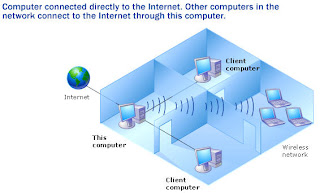
How To Choose Registry Repair Software

May 12, 2008 - There are many types of registry repair software packages to choose from, but the sad truth is that the vast majority are worthless. How do you sift through the trash to find the gold? How can you find the software that will really help you to clean your registry? Here are a few tips to help you select the right registry repair software for your computer optimization.
1. Easy to use: it is very important to have software that is easy to use. This is because most of us are not technically minded and you do not want to get all snarled up in technical problems, which take up a lot of time to get resolved. User friendly registry repair software with good customer support will help you to manage your software easily.
2. Good analytical properties: You should have registry repair software that will scan and analyze problems carefully. They should also classify the errors; Unknown, Not-Safe-To-Delete, and Safe-to-Delete. Sometimes viruses and spyware attach themselves to files that are critical to your computer and when you delete these bad files they will steal your important files too. You should never just delete infected files before you know this important information.
3. Restore and back up: This feature is very important. This will help you to restore files that may have been carried away by the virus or spyware. This is also a helpful feature in case you have deleted a file by mistake. This feature is essential to keep your computer running smoothly.
4. Defragmentation: most computers have this feature but it is nice to have it on your registry repair software. Defragmenting your computer is very useful after you have scanned and removed bad files. Empty registry keys can be left on your computer after these tasks which are just taking up space. Fragmented registry files that have been damaged by the virus or spyware tactics also need attention. Defragmentation will merge these files and free up your hard drive space. Defragmentation will let you find data easier and speed up your computer.
5. Free demo: It is important to try to test drive your software before you use it. Many companies will allow you to have a 30 day trial period. Take advantage of this and familiarize yourself with all the features that come with your software. Be aware of what the registry repair software is offering before you put up your hard earned money.
With these 5 tips you will be better informed and will not be investing in software that is worthless to your actual needs. Be careful by doing your research well before you buy any software. Some of the software is over priced and under performs, whereas other registry repair software is outstanding. So do not jump into a purchase blind simply because the manufacturer’s marketing team has a good sales pitch. Purchase wisely and you will have a piece of software that is really useful to you and will save you a lot of time and money, cleaning your registry.
By: Ronald Hudkins
Are you planning to buy a PC ?
Computer is the driving force when people are talking of technology. To make a good purchase, there are many must to have utilities in your PC.
While you are set to purchase a computer, there are certain set of guidelines that you should surely integrates with your choice to make an intelligent purchase. Purchasing a computer is in itself a very costly commitment, so it is always recommended that you get the best deal. The article below will list you the figures that are essential for the computer to make it an adequate machine for usage.
The very handy tip while making a computer purchase is to look for the Speed. No one likes the machine that creeps with snail’s speed. The magic behind the good speed is the Processor. So it is advised that you look for the processor that ensures good computing power. You should look for the processors above 2.8Ghz or higher. The speed is needed for various reasons like faster computing, great gaming experience, and for downloads or files transfers.
Besides the processor, the second program that makes your computer a faster processing machine is the RAM or memory. Higher is the RAM, faster will be your machine. The inadequate RAM takes toll on your computer’s efficiency and processing speed. The latest operating system like Vista recommends 1GB but performs appreciably with the availability of higher like 2GB. So it is advised that you have RAM availability more than what is recommended as minimum requirement.
People are habitual of storing information on their PC. They forget that more is the information, lesser will be the speed offered if Hard Disk is not appreciable large enough to store every bit of what you want. You should always come with a proper figure for hard drive requirement keeping in mind the operating system that you are willing to install and also what will be your outlook fro storing programs on the machine. If you are downloading and making a dump of everything on your machine, then nothing can help you. It is always recommended that you should have Hard Drive as what is instructed as per the minimum or average requirement.
The connectivity is the heart of any computer processing. When deciding for the computer, it is advised that you equip your computer with the network card as per your requirement. Decide with the network card that will support you Internet connection.
As for other factors you should also look for options in display, video card or sound card. Always decide the features with the type of functions that you will be using your computer for. If there are some other specific needs make it a point to check the must to have list for those.
Deepa B Sayal, ITVoir Network
Tag
- Adsense
- Apple
- Application
- Basic
- Battery
- Buy PC guide
- CCNA
- Cisco
- cmd
- Compuer
- Computer Tips
- Desktop
- Firefox
- Hardware
- How to
- iPhone
- Joomla
- Laptop
- Leopard
- Mac OS X
- Microsoft
- Money
- Move File
- Network
- Printer
- Protecting
- Registry
- Runcommand
- Scanner
- Security
- SEO
- Server
- Software
- Theme
- To copy a file or folder
- To rename a series of files
- trojan
- Trouble Shooting
- Tweaking
- Virus
- Vista
- Web
- Windows
- Windows Vista
- Windows XP Control Panel
- Wireless
- Wordpress
- worm
- XP
Blog Archive
-
▼
2008
(34)
-
▼
May
(24)
- Cisco CCNA, CCENT, And CCNP Home Lab Study: The DT...
- CCNA, CCENT, Network+, And Security+ Practice Ques...
- Cashing in by Blogging
- How to Clean Disc Drives
- How to Clean the Registry
- How to Clean a Printer
- How to clean your Mother Board
- How To clean your Case
- How to Clean your Keyboard-Part 2
- How to Clean your Mouse
- How to Clean your Keyboard- Part 1
- SEO and Keyword Research
- 7 Joomla SEO Tip
- Multi Functional Printers
- 4 SEO Tips for Improving Your Search Engine Optimi...
- New computer user Want to make your own Web Site?
- Keeping your notebook secured
- How to Protect Your Computer?
- Tranfering programs from XP to Vista
- Tips to buy a scanner
- Trouble Shooting Home Network
- How To Choose Registry Repair Software
- Are you planning to buy a PC ?
- Windows XP Control Panel
-
▼
May
(24)
-
Trusted Site
Based on original Visionary template by Justin Tadlock
Visionary Reloaded theme by Blogger Templates





