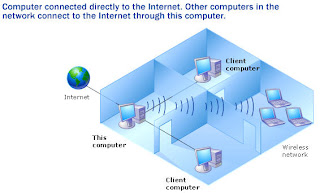
For Small Office/ Home Offices (SOHO) troubleshooting network is sometimes a cumbersome job. It is really an unmanageable job if you are not an expertise in this and can take away many precious hours of your day as you will keep waiting for the network representative to come.
Home Network can face many problems like – Computers are not able to see each other on the network, you are not able to share the printer or the files on the network, you are not able to see the shared folder and many other problems you can face with your home network. Till the time your technical representative appears, you can try hands on with the following tips to troubleshoot your network:
· If the computers are not able to see each other on the network then first thing to do is to check the workgroup of all the computers. Are they all in the same workgroup? If not change the workgroup of all computers to same.
· Check whether the names of each computer are written correctly. There should be no spacing in between the names and each specification should be kept in mind.
· The computers are not able to detect each other on the network: Are you facing the problem that the computers on the network are able to access the Internet but are not able to detect each other? If yes, then one thing for sure that your hardware is no problem. Now start the real efforts. Click Start-.>Help and Support->Fixing a Problem->Networking Problems-> Troubleshooting->Troubleshoot Problems finding on computer network.
· If the above followed process does not help you, then try with your firewall check. Sometimes firewall settings are such that they do not allow the local network. So first disconnect your Internet and then your firewall. Check whether the computers are able to see each other or not. If the problem still persists then Firewall is not at fault then check with the settings and make them such that they allow the local network to see each other.
· Are you facing a problem to share the printer or file on the network? Then follow this tip: Check the workgroup name, domain name, TCP/IP settings, IP and Subnet Mask Configurations. After that make a check if sharing is done properly and File and Printer Sharing for Microsoft is configured on each computer on the network properly.
· For enabling the shared folder, right click the folder and enable the sharing option. You can also make the adjustments for the permission levels like writing or just reading permissions. If you are working on Vista, after right clicking the folder type everyone, click Add and Click Share.






No comments:
Post a Comment